Part 2: Essential Actions to Personalise Ergonomics to Match Your Stature
In part one of this guide, we focused on Poor Posture, its contribution to discomfort in computer-based work and the importance of helping your team develop postural mindfulness to recognise and prevent the escalation of an ache into a stressful pain point. In Part 2, we’ll explain why it’s important to go beyond the ergonomic checklist and build the WHS skills that enable individuals to personalise ergonomic recommendations to match their stature. Then, using examples of common issues that cause aches and pain, we demonstrate the simple actions that define personalised ergonomic settings and help avoid the development of aches and pain. This article concludes with a word of caution for managers who have staff using laptops.
Why Generic Ergonomic Advice Isn’t Enough
As you know, the work environment greatly impacts the comfort and wellbeing of staff. Ergonomics is an important part of that work environment, as good design and placement of input devices, chairs, tables, and screens dictate an individual’s posture and movement while working on computers. That’s why getting the placement and adjustment right is so important.
Following the guidelines in both the AS3590 and ANSI/HFES 100-2007 standards is important as they seek to accommodate a range of people from the smallest (a percentile of 2.5 for females) to the largest (a percentile of 97.5 for males). As illustrated by an image from AS3590.2, these standards and other safety recommendations provide a possible range of settings designed to ensure that tools and equipment can be placed in a way that accommodates the majority of employees. They focus on the engineering of the tools, rather than the application of the recommendations to meet the individual’s needs.

Figure 1: Taken from AS3590.2 (Figure 5a: Dimensions for Seated Workstation, p. 8).
While this is helpful in theory, applying guidelines in practice can feel like guesswork. The truth is, your body dimensions, posture, and working habits are unique, and misalignments caused by trying to “fit” into a one-size-fits-all setup can contribute to persistent back and neck pain.
The other problem with images like these is their use as a guide to clarify recommendations. In this example, the illustrated work posture has several flaws: the elbows are lower than the work surface, the operator’s torso is slightly forward tilted, and the computer screen is positioned at a raised level. During my research and in consultation with clients, I am frequently asked to clarify the recommendations. The combination of providing a range of settings and poorly designed illustrations creates stress and confusion, leading to comments like, the workstation setup is ‘near enough’ or ‘sort of right’ or ‘does it really make a difference?’
The discovery of the need for an easy way of understanding, personalise and apply the recommendations to gain the benefits of the research back ergonomic recommendations became a focus of my PhD and led to the development of a 45 second set of actions that allows each individuals to set up their workstation as ‘best possible’, no matter where they worked and without specialised equipment. As an added bonus, this sequence of actions also allows the individual to see and feel when it is not possible to create the best possible workstation setup and take action to get the support they need.
These actions not only eliminate the guesswork when applying ergonomic settings but also personalise the recommendations to match individual stature.
What other talk or demonstration has ever allowed you to do that?
3 Simple Adjustments That Make a Big Difference
The three examples below are common adjustment mistakes that are easy to fix. You just need to know how.
1. Screen Height
Having the screen too high or too low is the most common setup mistake.
The top of your screen (not the casing) should be at eye level, whether sitting or standing. If your screen is too low, you’re likely craning your neck forward and hunching your back; too high, and you may lift your chin and tilt your head back, adding unnecessary tension on your neck. This added strain leads to aching neck and upper back muscles, as well as tension headaches.
📌 Quick Action: Once you have set your chair to the right height, hold your arm parallel to the work surface and put your hand in a ‘Stop’ position. Now your fingertips are at about eye level and should be in line with the top of your screen.
2. Screen Distance
With the introduction of laptops, screen distance has become a significant issue.
While the recommendations for screen distance vary, the latest research sought to find the most comfortable viewing distance for your eyes. If the screen is too close, your eye muscles have to work hard to stay in focus. If the screen is too far away, it may lead you to lean forward or squint to read.
The view distance found to be most comfortable when viewing screens for extended periods was approximately 82 cm, measured from the bridge of the nose to the screen.
📌 Quick Action: A good rule of thumb: your screen should be about an arm’s length away, unless you are very tall, of course.
An added bonus | Screen Height Check #2: The ergonomic recommendations say the centre of your screen should be 17.5º below eye level. With your arm parallel to the worksurface and pointing to the screen, your fingertips are now about 17.5º below eye level, so you should be pointing to the centre of your screen. So easy!
3. Keyboard and Mouse Placement
Being able to place your work tools within easy reach means you are not constantly leaning, twisting or holding static awkward postures.

Figure 2: Taken from ANSI-HFES 100-2007 (Figure 5-7b: Top view of recommended space (shaded area) for placement of input devices).
The ideal position for your keyboard and mouse is with your elbows at a 90-degree angle, your wrists in a neutral position, and your forearms (but not your elbows) resting on the worksurface. That is pretty standard.
Now, the important new adjustment that will save your team a lot of back, neck and shoulder pain. Especially that nagging pain under the shoulder blade.
The keyboard and mouse should fit inside the primary reach zone. This placement is the most comfortable to use and less demanding on the user as it minimises shoulder abduction.
📌 Quick Action: The primary reach zone is defined by the width of your shoulders. To visualise this zone, simply fold your arms and look to see if your keyboard and mouse are inside the width of your elbows. If this is not possible, which is often the case when using a long keyboard, consider switching to a short keyboard with no built-in numeric keypad or relocating the mouse to the left-hand side.
Theory into Action | How to Coach Your Team
Helping your team increase comfort and decrease the chance of a painful work injury is not just kind—it’s a smart business move. These adjustments can be communicated easily in team meetings or shared as a quick guide via internal communication channels. Consider:
- Sharing this article with the team and other leaders who may find these tips useful.
- Talk through and rehearse these adjustments at your next team meeting
- Place a copy of this article in a high-traffic area as a reminder to Take Action.
Encourage everyone to personalise their setup. Whether they’re in an office, a co-working space, or at home, and ask for feedback on how they feel when adjustments are made. These ergo adjustment tips apply universally, whether sitting or standing, or using laptops or desktops.
An Important Thought for Managers of Laptop Users
If any of your staff are using laptops as their primary work tool without an external keyboard, mouse, and laptop stand, you may be breaching your duty of care.
It is not possible to establish a safe, relaxed, and neutral posture using a laptop flat on a desk. According to WorkSafe Queensland: “Laptops are not suitable for prolonged use unless appropriate peripheral devices and accessories are used.”
🔗 WorkSafe Guidelines – Safe Use of Laptops
🔗 Dept of Education – Safe use of laptops
Don’t wait until discomfort turns into injury. Making small ergonomic changes now can significantly improve comfort, wellbeing, and productivity.
Let’s Take Action
Extended Ergo and Wellness Checklist |
Join leaders who are providing their in-office and remote teams with an extended range of WHS and wellness recommendations for computer users. Download our extended ergo and wellness checklist.
🔗 Click Here to download the Beyond Ergo extended checklist to support staff working remotely. https://beyondergo.com.au/supporting-telecommuters/
Free Webinar |
Join us on the 19th of June for our Free Webinar hosted by Australia’s peak Contact Centre Association | Beyond Ergo Webinar: Optimising Workplace Health: The Business Case for Modernising Training for Computer Users. Join Dr Liz Kirk and Dorit Ozchakir for an eye-opening webinar that challenges outdated ergonomic practices and reveals why they’re no longer enough in today’s screen-dominated workplaces.
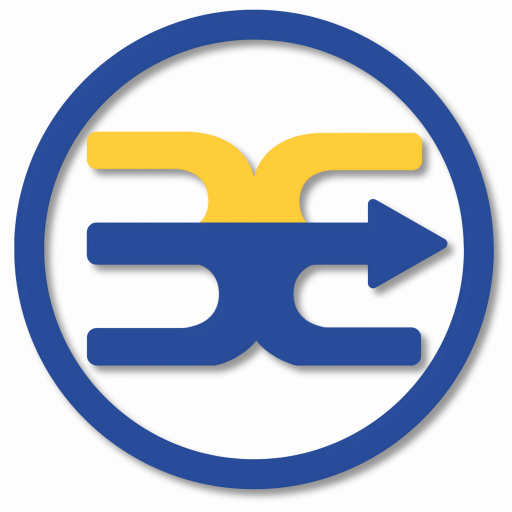
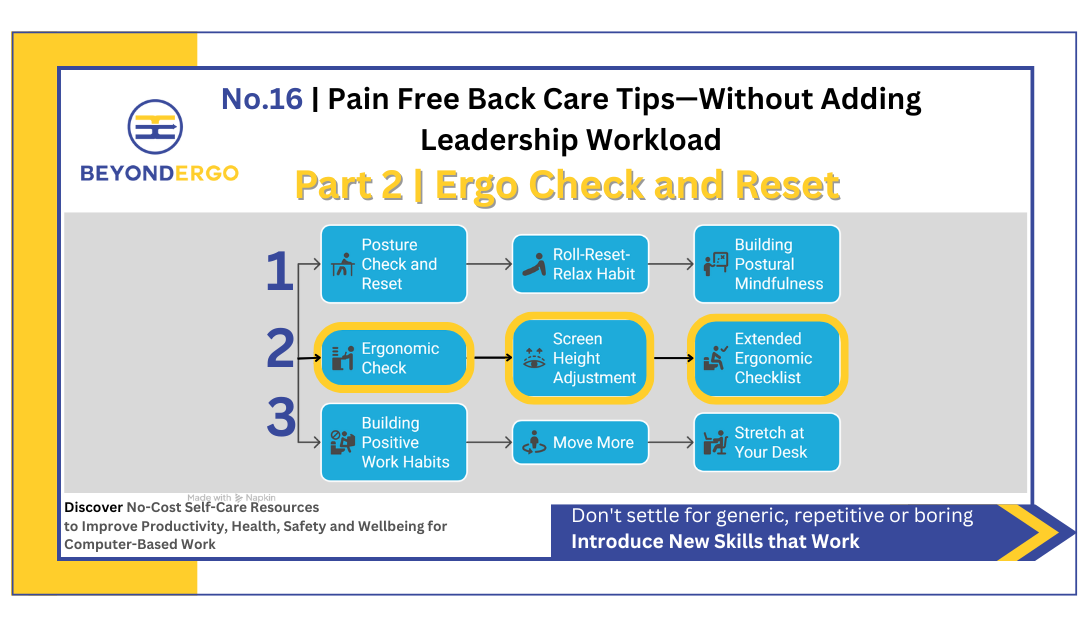
Great article! It really hits home how a one-size-fits-all ergonomic setup just isn’t enough anymore—especially with so many of us spending hours at a screen. The emphasis on personalised strategies and practical self-care actions is a refreshing and much-needed shift. I especially appreciate the reminder that posture, movement, and simple adjustments can make a big difference. Looking forward to applying these tips in my own workspace!
This is such an insightful read—thank you for highlighting the real reasons so many people continue to suffer from neck and back pain despite having ergonomic setups. Personalising support makes a huge difference, and it’s encouraging to see practical, no-cost strategies being prioritised. The focus on prevention through daily resets and posture awareness is exactly the kind of proactive approach workplaces need more of.
Thank you, Ellie. Technology has changed the world and the way we work so quickly, it has been impossible for businesses to keep up. But thankfully the resources are out there and here at Beyond Ergo we focus on supporting leaders, many of whom are already working hard on their team WHS and wellness cultures.